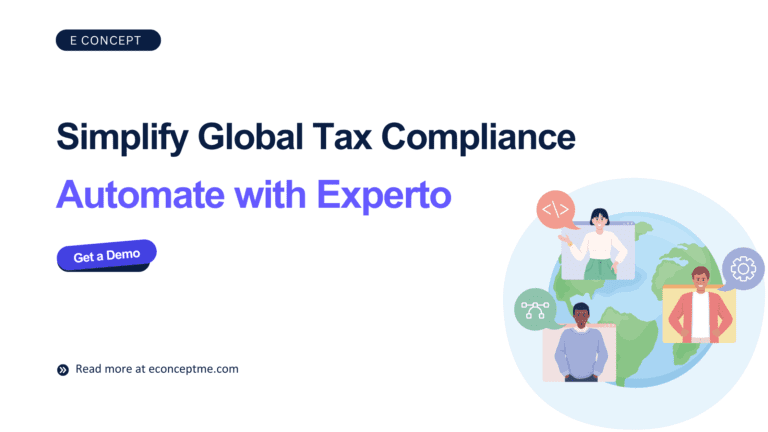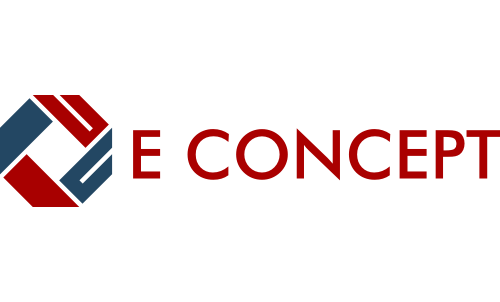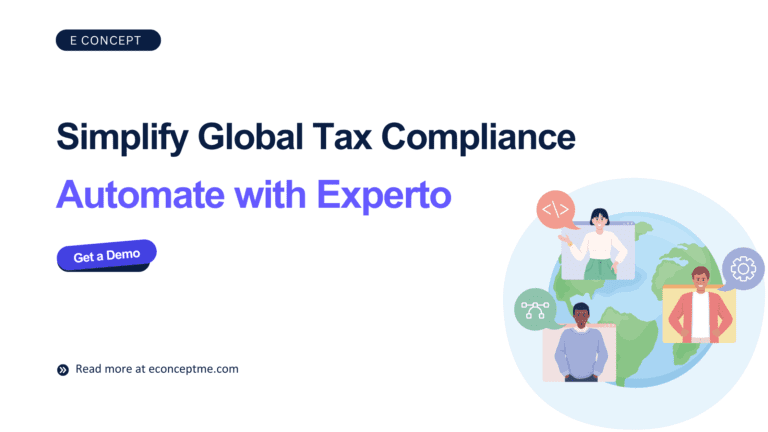
INSIGHT360 PURCHASE MANAGEMENT
Purchase Requisition Approval
How to approve / reject purchase requests in Insight360 Purchase Requisition Approval
- Last Updated On: 25 Dec 2023
Introduction:
Insight360 Purchase Management is a sophisticated web-based application developed for managing the approval process of purchase requests. The new purchase requests are generated from the Insight360 Accounting Software. This manual is designed to assist approvers in navigating through various stages of the purchase requisition approval process, including receiving notifications, reviewing requests, and taking decisive actions.
TABLE OF CONTENTS
Receiving New Requests:
- Notification: When a new purchase request is submitted from Insight360 accounting software, the assigned approver (Approver1) is alerted through an email notification.
- Login: Approver 1 logs into Insight360 Purchase Management using their designated credentials to access the dashboard and manage incoming requests.
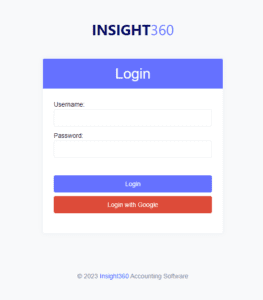
Dashboard Overview:
Overview: The dashboard offers a comprehensive view of all pending, approved, and rejected requests, tailored to the approver’s role.
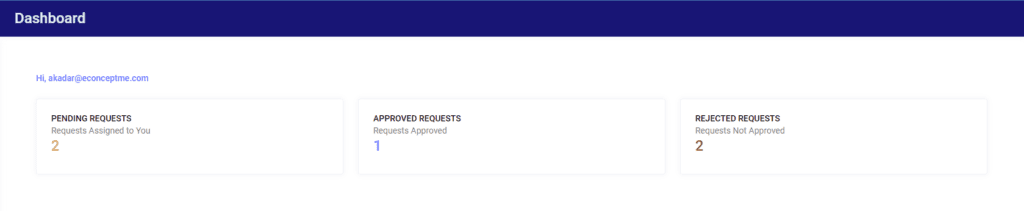
Navigation Menu: The menu on the left-hand side enables easy navigation across various sections like pending requests, approved requests, and rejected requests.

Reviewing Pending Requests:
Accessing Requests: Select ‘Pending Requests’ from the navigation menu to see a list of requests waiting for your approval. This list displays crucial details like request numbers, requested date, requesters, and current statuses.
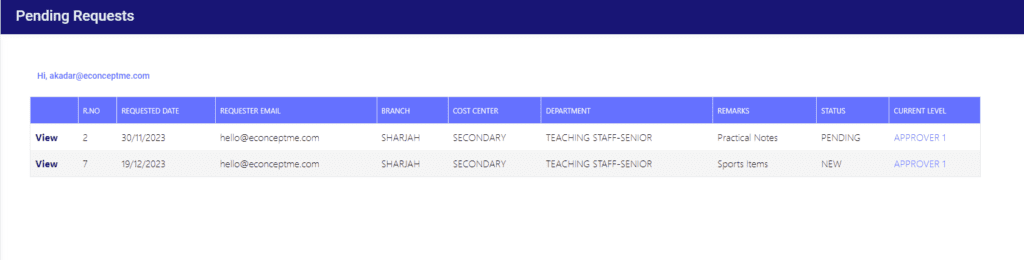
Detailed View: By clicking ‘View’, approvers can examine the full details of each request, including item descriptions, quantity requester details, and additional remarks.
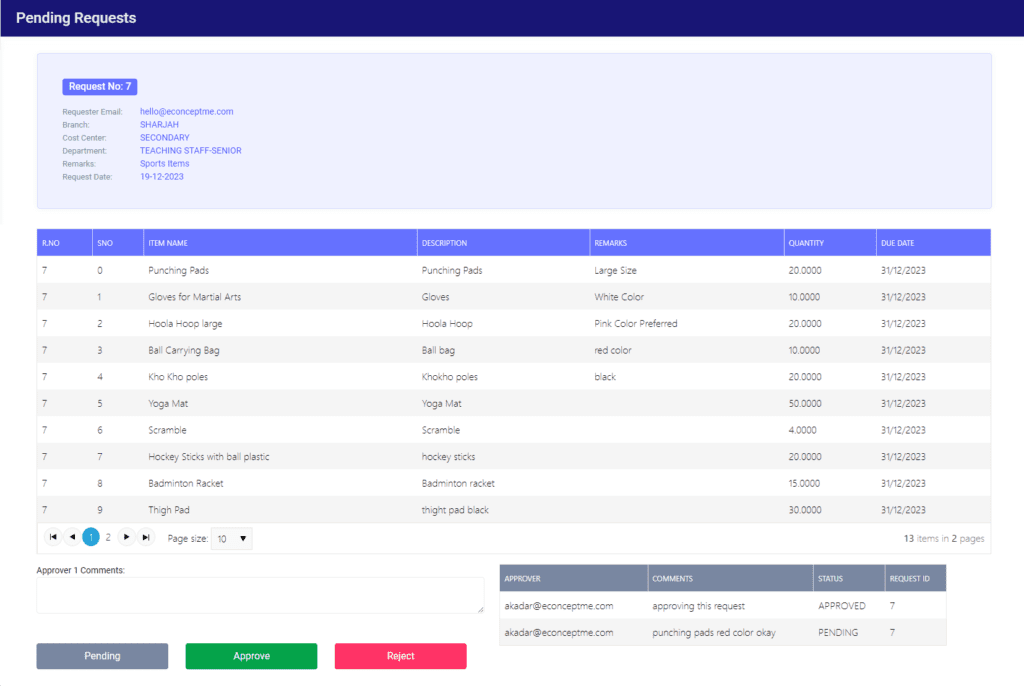
Making Decisions
Commenting: Approvers can input their observations or feedback in a designated comment box. This not only allows for transparent communication but also ensures that any decision-making process is well-documented and accessible for future reference.
Action Buttons: Approvers have three primary options to determine the status of a request: ‘Pending’, ‘Approve’, and ‘Reject’ buttons are provided to enable approvers to decide on the outcome of each request.
- Pending: Clicking this button indicates that the request is still under consideration. An update email is sent to the requester, informing them about the pending status. The log is updated with the approver’s comments.
- Approve: For purchase requests with a single approver, clicking ‘Approve’ sends a final approval email notification to the requester and updates the log accordingly. For requests requiring two approvers, the request is forwarded to the second approver (Approver2), and both the requester and Approver2 are notified of the approval decision by Approver1. The comments and approval status are recorded in the log.
Reject: Selecting this option sends a rejection email notification to the requester. The approver’s comments detailing the reasons for rejection are also logged for record-keeping and transparency.
Two-level Approval Process:
Approver2 Notification: After the initial approval by Approver1, Approver2 receives an email notification to proceed with their review. This step is crucial in ensuring that requests requiring higher clearance or additional scrutiny are thoroughly evaluated.
Approver2 Actions: Approver2 undertakes a similar review process as Approver1, with the option to pend, approve, or reject the request, accompanied by their feedback or observations.
Logging Feedback: Just like with Approver1, all comments, decisions, and actions taken by Approver2 are logged in the system. This log serves as a comprehensive record, detailing the progression and handling of the request at each stage.
- Pending: When Approver2 selects the ‘Pending’ option, it triggers several actions:
- Notification to Requester: The requester is informed that their request is still under review.
- Notification to Approver1: A notification is also sent back to Approver1, indicating that the request has been reviewed by Approver2 but requires additional action or clarification.
- Comment Log Update: Approver 2’s comments are added to the request log. This log serves as a valuable record, capturing the progression of the request and the rationale behind each decision.
- Reassignment to Approver1: The request is reassigned to Approver1, who is then responsible for addressing any concerns raised by Approver2 or taking further action as necessary.
- Approved: If Approver 2 approves the purchase request, a notification of final approval is sent to the requester. The approval, along with any accompanying comments from Approver 2, is recorded in the log, signifying the successful completion of the approval process.
- Rejected: In the event of a rejection by Approver2, the requester and the approver1 is informed about the decision. The log captures this action along with the reasons provided by Approver2, ensuring a clear understanding of the grounds for rejection.
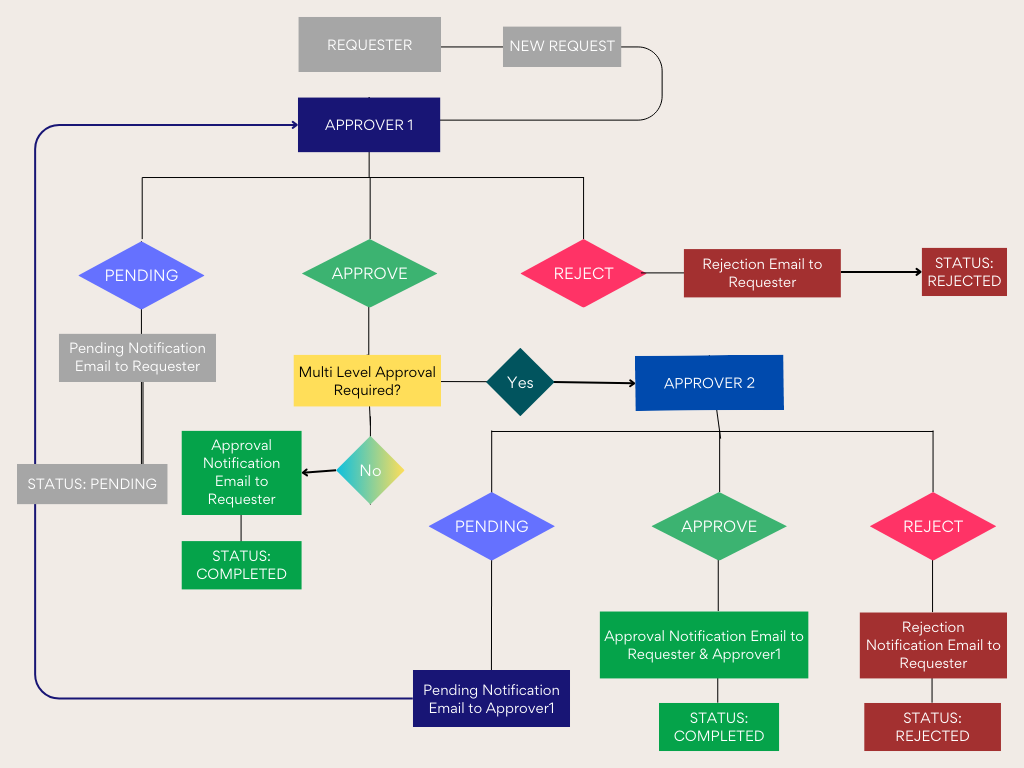
Viewing Approved Requests
Approved Requests: This section displays all the requests that you, as the approver, have approved. It provides a consolidated view of all the requests that have successfully passed your scrutiny and evaluation, offering a quick reference to your approval history.
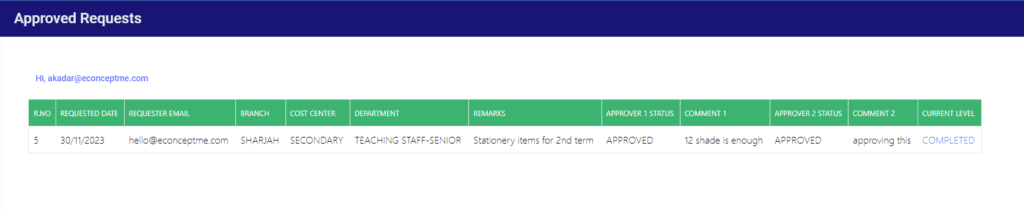
Viewing Rejected Requests
Rejected Requests: This area details all the requests that you have rejected. Additionally, it includes requests that might have been initially approved by Approver1 but were subsequently rejected by approver2, providing a comprehensive overview of your decision-making process.

Logging Out
Logout: To maintain the security and confidentiality of the information within Insight360 Purchase Management, it’s crucial to log out after completing your session. This simple yet effective step helps protect sensitive data and preserve the integrity of the approval process.
Related Insights